Today I finally bought a CDMA card. WLAN is great, but you require a WiFi hotspot, which can be cumbersome to chase if you are on travel. With CDMA, a mobile phone technology, you can dial into the internet whenever and wherever you want! China Unicom offers CDMA services in China for quite some while and is said to have the world’s largest CDMA network, including alliances with other country’s telecommunication providers. Not sure if that allows me to roam into other countries, probably not, and at the moment I am quite happy that it works for China.
CDMA, unlike the widely known GSM, which is still used throughout the world for mobile phone, is optimized for data package transfer, thus, is more suited for data communications like an internet connection actually is. As it is package-oriented, I am a bit surprised to learn that the China Unicom SIM card, which I certainly also had to buy, comes with a contract, which limits the monthly online time to 80 hours per month. I would have rather expected a volume limitation. Anyway…80 hours per month is about 2.5 hours per day on average. More than enough if you want to spend your day travelling and not surfing.
Once I knew what to look for (which I learned from a Shanghai friend yesterday) it was simple to get the hardware. I bought adapter and SIM card with 1-year contract for 1750 RMB in an electronics mall in Pudong, which I had heard of only a few days ago, which is larger, a lot better organized and cleaner than the so far often used CyberMall in HuaiHai Lu. And it is a lot closer to my appartment. The card is manufactured by Shenzhen LianChen Technology, named “LC WM Express(适用于3G网神)”, also labelled with the China Unicom logo. You can get latest drivers on the internet (you might need to page down “下一页”).

As always I got excellent advise and the friendly and perfectly English-speaking lady selling me the stuff wanted right away install everything onto my laptop, which I certainly had brought along, hoping for this kind of service. My Windows is an English version, but is configured to display and accept all kinds of Chinese stuff. But unfortunately, she could not get the card running by default installation. I checked some system settings, saw that the adapter had actually correctly been recognized by Windows, showed up as modem and could even be talked to via the “Diagnostics / Query Modem” functionality. But it didn’t connect… Well…there’s always someone around with more expert knowledge and soon several people gather around my laptop. To cut the long story short: They could not get it running either.
But along the way I learned 2 things:
- There is an English installation possible (although most applications still stay Chinese, but, hey…I can read the most critical stuff!)
- the connection parameters for a manual modem connection, i.e. the telephone number to dial and user name/password.
As I saw the hardware correctly working but there being a problem to set up an internet connection via modem, I suggested that I take everything home and keep on trying myself. They apologized several times, offering to come back in case of problems, but I was positive I could get it working alone. Also, I needed to take care of Linux anyway myself. And indeed it took me only 15 more minutes at home to figure out what the problem was: In an attempt to limit the number of useless processes and memory consumption on my laptop I forcibly switched off a couple of Windows services, including the “Telephony” service! “Telephony” activated again….et voilá!….everything’s there and works right out of the box! All my own fault…
Transfer Rates
The first thing I did was a speed test, just to see how fast it could get. Don’t forget…it’s mobile phone technology and it is not yet UMTS or any other thrid or fourth generation protocol. Don’t expect things to go as quick as on WLAN. And it doesn’t, but still more than OK to get Notes replicated. I will just need to watch out a bit if I want to transfer many pictures (although that CDMA connection works a lot smoother with my FTP tools, right away on first attempt):

As you see, transfer rates can go up 10 KByte/s (yes, Byte, not Bit!), but usually are between 6 and 8. These 2 transfers (green is outbound, red is inbound) had an average of 6.5KByte/s. And you can also see, that rates are jumping a bit up and down. But the connection is stable and never stalled.
Windows Setup
No hassle at all, just make sure that the “Telephony” service is running, which is loaded by default in a normal Windows installation:
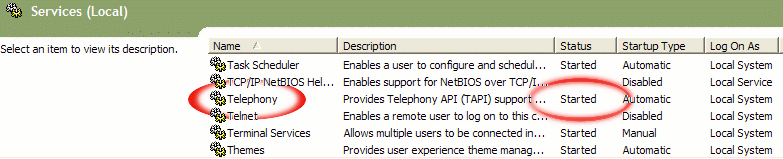
Then you can install the drivers from the provided CD. If you want an “English” installation (don’t expect too much…but a few texts are then indeed in English), run “setupen.exe” ![]() from the CD’s root folder or from the latest driver package from the internet. At some point in time you are asked in Chinese to insert the actual card into its slot. Only by that time put it in. Even if it was in before it won’t be recognized. The installation then continues to install a USB-to-COM driver and the actual modem drivers. You’ll get an icon on your desktop named “LC CDMA MODEM”, which starts a Chinese applications, which dials in for you. That’s it !If you’re antenna is out…that is 😉
from the CD’s root folder or from the latest driver package from the internet. At some point in time you are asked in Chinese to insert the actual card into its slot. Only by that time put it in. Even if it was in before it won’t be recognized. The installation then continues to install a USB-to-COM driver and the actual modem drivers. You’ll get an icon on your desktop named “LC CDMA MODEM”, which starts a Chinese applications, which dials in for you. That’s it !If you’re antenna is out…that is 😉
You actually don’t need that dialing application: After installation you will find a just normal modem connection icon in your Network Connections folder, which you can use directly. You may also want to deactivate the Windows Network protocol on this connection, and probably disable asking for telephone number and password each time, which you can do in the connection’s properties.
If having trouble check in Windows’ Device Manager if both the modem “LC CDMA” as well as the USB-COM port (under Serial Ports, in my case COM3) appears. They only appear when the card is plugged in. I once seem to have undone something wrong and the COM3 port did not reappear. But just reinstalling the drivers solved that problem, too. So it is actually advisable to have “setupen.exe” locally copied to your computer so that you can fix the installation on the road when not having the installation CD with you.
Debian Linux 4.0 (Etch)…not yet
There are 2 documents out there, which helped me on the way:
The card was still in when I started Linux for the first time. But when following /var/log/messages you’ll find that Linux automatically detects the card and loads the CP2101 USB-to-serial driver. I could see in the hardware messages during boot that there was something about “USB Serial”, which was new. You might be able to say quickly by doing
dmesg | grep -i usb
The lines to look for is something like:
usbcore: registered new driver
usbserial
drivers/usb/serial/usb-serial.c: USB Serial support registered for genericusbcore: registered new driver usbserial_genericdrivers/usb/serial/usb-serial.c: USB Serial Driver coredrivers/usb/serial/usb-serial.c: USB Serial support registered for cp2101usb 2-4: reset full speed USB device using ohci_hcd and address 3usb 2-4: cp2101 converter now attached to ttyUSB0usbcore: registered new driver cp2101
It also says that the serial port is named “ttyUSB0”. I added a link named /dev/modem, as this is often used by dialing applications like wvdial(conf):
ls -l /dev/modem
lrwxrwxrwx 1 root root 12 2007-05-29 19:32 /dev/modem -> /dev/ttyUSB0ls -l /dev/ttyUSB0crw-rw---- 1 root dialout 188, 0 2007-05-30 01:22 /dev/ttyUSB0
Then /etc/wvdial.conf should be OK looking just this (incorporating the dialing/login information I got from the guys’ tests while installing right after buying):
[Dialer Defaults]
Phone = #777Username = cardPassword = cardNew PPPD = yes
But from there on I could not yet continue…wvdial keeps complaining about “Modem not responding”. Also other terminal applications (like minicom or cutecom) are unable to talk to a modem on /dev/ttyUSB0. I got stuck here for the moment…Linux doesn’t accept it yet.
Categories: Info, Shanghai
Originally Created: 05/29/2007 12:09:26 PM
Last Edited: 05/29/2007